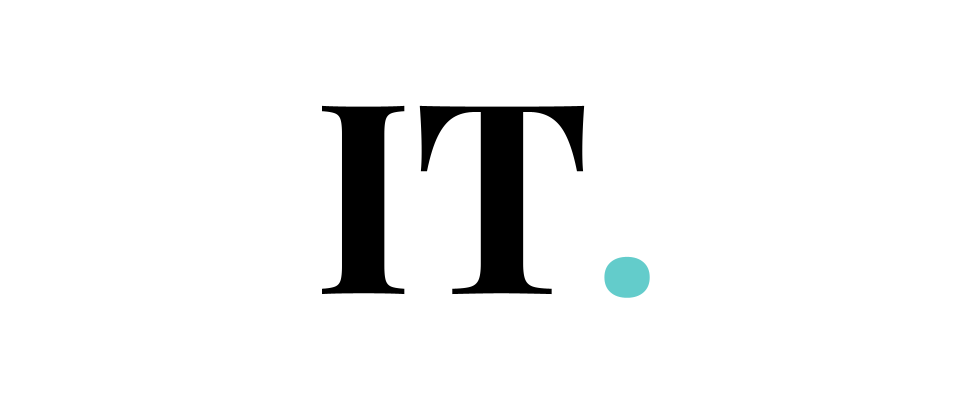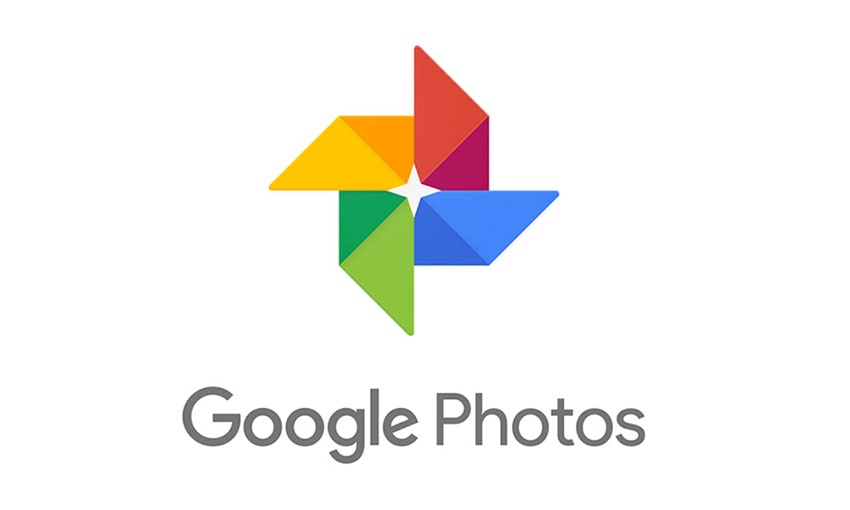There are a bunch of photos in your Google account that you want to delete? Whether you are planning to move your cloud service or reclaiming some extra space in your drive, there are some ways you can take to delete all of the Google Photos permanently.
Back on 1 June 2021, we were shocked by the policy change of Google Photos since it will no longer offer unlimited free storage of photos. Instead, you will get 15GB for free. And you need to pay US$1.99 per month for 100GB storage. Although it might be affordable for some people, it is still our freedom to choose not to pay for Google’s free service.
Therefore, you might want to delete some photos to relax your storage on your account. But before going to the meat of the guides, you will want to backup your Google Photos first. There’s a chance that you won’t delete all of your photos. That’s why you need to back up some of your photos first. You can simply download the photos to your PC or Mac.
You will also want to differentiate the words Bin, Archive, and Delete first.
Sending images to the Archive does not necessarily get rid of them. Archive images still appear. It will still be there. So, moving your photos to the archive won’t save storage space.
Bin is where the photos will be erased forever. When deleting a photo in the Google photos folder, the photos will automatically move to the bin, which is the closest phase to the permanent deletion.
Keep in mind that when your photos are in the bin, these are not erased entirely from your storage. They just sit there, waiting to get deleted forever.
Deleting a single photo from Google photos
It is easy to delete a single photo from Google Photos.
First I am going to cover what you will do in your favorite browser. Visit Google Photos. Then open the image you want to delete from the grid. There will be a bin icon showing up at the top right corner. You will want to click it to delete a single photo. The window will show up moving items to trash, you can click “Cancel” to cancel it or “OK” to proceed. Then it will move to the trash or bin.
If you are using your smartphone, you just need to open the image from the thumbnail grid. Then tap the trash or bin icon in the bottom right corner. The same popup will also show, then click OK to proceed.
Go to Google Photos Bin. You will find the bin on the left screen if you use the browser. If you use the app, it is located beneath the Library tab.
To erase the photos forever, click “Empty Bin” on the top right corner of the browser. At the mobile app, tap three dots and tap Empty Bin.
The warning message will show and you just need to proceed. Keep in mind that this method is irreversible. Once you remove them from your trash, your photos will be gone forever.
You can also leave them for 60 days then Google will delete the photos automatically.
Delete multiple photos
To delete multiple photos at once is also easy and straightforward. Deleting the photos individually could take more time and effort. You can cut the time short by deleting multiple photos in batches.
In the web browser, you just need to select the snaps and click the checkmark in the top left of the thumbnail of the photo. You can also use the Shift key in your web browser to select some photos. Or, you can select the photos using your mouse.
Do this for all the photos you want to delete. Meanwhile, the mobile app involves different methods. You just need to long-press the image thumbnails, then you can select the rest of the images.
After selecting the photos, look for the trash icon and click or tap it. You will get the same confirmation that tells you that the photos will be moved to the trash. You could click OK to proceed or Cancel to cancel the process.
The photos in your trash will be permanently deleted after 60 days. Or, you can choose to manually empty your Google Photos Trash bin.