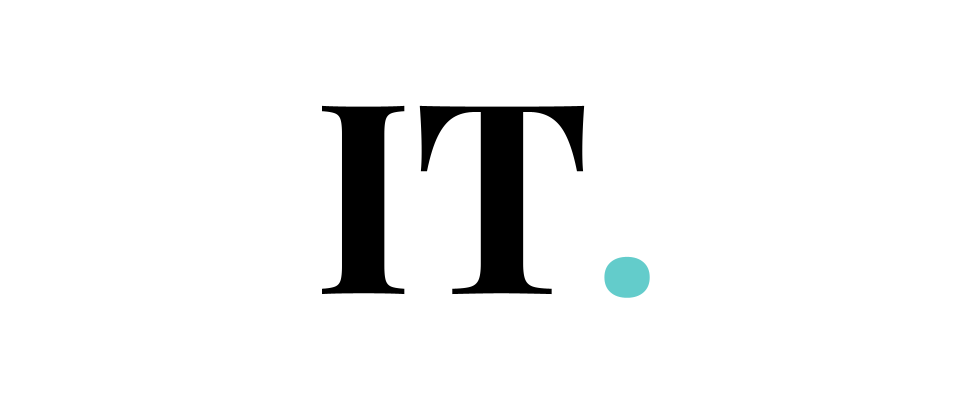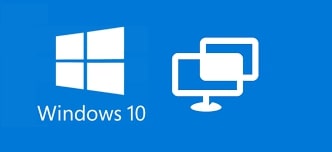For most Windows 10 users, the Quick Assist is less relevant unless they need to control their PC or others remotely. Until then, you might haven’t checked if your Quick Assist is available on your system or not.
This feature comes pre-installed with Windows 1, but there’s a chance that you will miss it from your start menu.
Some users are wondering why their Quick Assist is not there. If you have seen that this feature is missing from your start menu, it could be because of bugs or errors, or not installed for the first time.
You don’t need to worry if you experience this on your Windows 10 since there is a way to restore your Quick Assist back to your system.
I have posted the steps you can take to install this crucial feature so that you can remote connect to other Windows 10 PCs or devices from far away. Or, you can also accept remote connections to your computer using the particular software.
Steps to Install Quick Assist on Windows 10
1. First things first, you are going to right-click on the Windows Start menu icon.
2. Then you could click “Apps and Features“.
3. At the top part of the window, you will find Optional Features.
4. Look below it and find “Optional Feature“. You’re going to need to click that.
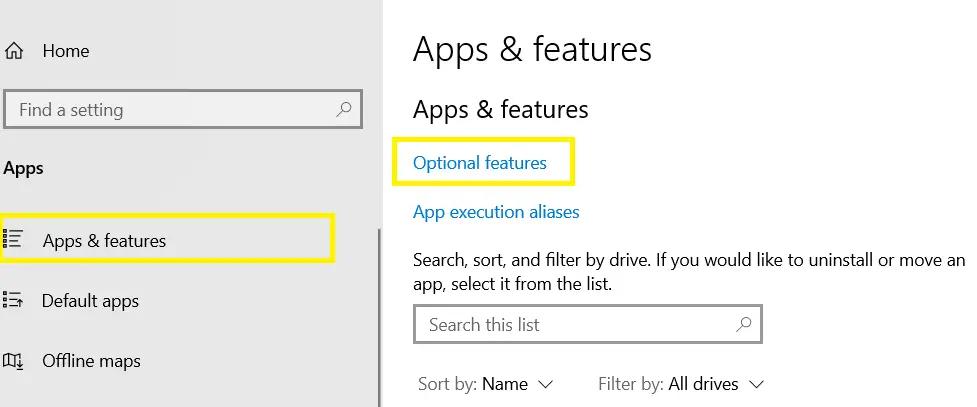
5. Then click the Plus button or “Add a Feature” button.
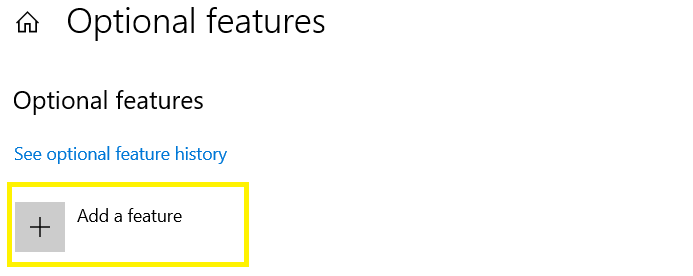
In the search box, type Microsoft Quick Assist or scroll down your mouse to find it manually.
Then you can click Install.
Done. After following the steps above, you should be able to use your Quick Assist without any problems. And when you search for it through the search bar on the Windows 10 system, the result will show up.
FAQ
What is Quick Assist?
It is a domestic feature of Windows 10. The remote assistance tool allows users to view or control another user’s PC.
To sign in to the service, you will need to insert your Microsoft credentials, such as Hotmail, Outlook, or else. The users will request help through the feature. But they don’t need Microsoft users to request it. The one who provides assistance must use their Microsoft account to use the feature.
How does it work?
The Quick Assist is often used for troubleshooting, regardless of the clients’ faraway locations. This feature can enable users to provide or get support when there are no technicians around the location.
For example, a user wants to troubleshoot a problem on their PC but they don’t have the expertise in their location. Someone who is miles away from them can help them, but the transportation fees can be a problem. Instead, the technician can provide the service remotely with the help of Quick Assist.
Therefore, the user and their technician will open the Quick Assist app on their Windows 10 PCs. The technician will hit the assist button. The user’s PC will generate a code. Then the technician can use the code to get access to the user’s PC through Quick Assist. That’s really it.
The technician will be able to control the user’s PC remotely, without any hassle. Both ends must agree with the access to make it work.