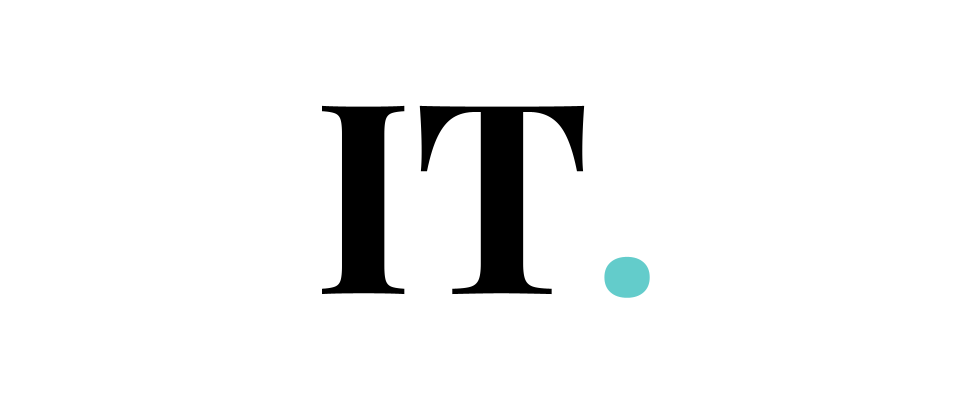“No Location Found” is often mistaken with “Location Not Available”. Although you might find both phrases in your iPhone, it is important to know that “No Location Found” usually happens in your iPhone, specifically in Find My service.
Customers have been complaining about the “No Location Found” notification for years. Despite the myriad problems, there is no one-size-fits-all answer. If you are currently experiencing this issue, your only alternative is to wait until Apple addresses it. Some people, on the other hand, have a lot of good ideas. I can’t promise that these approaches will work for you because they appear to be one-offs.
Right now, I’ll tell you about some other solutions for resolving this issue. Even though I cannot promise that any of these options will work, doing nothing and waiting for Apple to fix the problem is better.
1. Enabling Location Services
Location Services must be enabled in order for location-based apps like Maps and Find My to work effectively. As a result, we’ll begin by checking to verify if this particular setting is enabled. The following procedures must be followed:
- Find Settings.
- Choose Privacy.
- Then proceed to Location Services.
- Enable the Location Services.
- Then, you need to scroll down and tap Find My.
- Choose While using the App under “Allow Location Access”.
There you have it. You could proceed to the next tip if No Location Found is still there.
2. Enabling Share My Location
If you want to share your location and see where others are, you must first activate location sharing in the Find My app. Follow these steps to enable the “Share My Location” feature:
- Go to Settings
- Tap your profile name.
- Then choose Find My.
- Enable the Share My Location.
If there is no other problem, it should work.
3. Check your internet connection
Find My has limited value because it requires an active internet connection. While you may share your location with friends without a data connection if you activate all location services, including GPS, you will still need to be connected to the internet. This remains true even when all location services are activated. It is also critical to ensure that you are utilizing a Wi-Fi network or that you have enough cellular data remaining on your plan to connect.
If you discover a problem with your network connection, you should address it first.
4. Update iOS
As previously stated in the text, Apple is most likely to fault. So, for the time being, the only thing you can do is wait for Apple to repair it in a future version of iOS. If you do not receive the update today, you will most likely not receive it for several months. You have no option except to sit with your hands tied behind your back. That’s exactly how it is.
To discover if your iOS device has any new updates, go to Settings, General, and then Software Update. Install any available updates and check to see if the problem persists.
So that concludes the discussion. We hope that one of these suggestions helped you with the “No location found” problem in Find My. Even though the odds are stacked against you, you must persevere. Please leave any questions, comments, or recommendations in the space below.