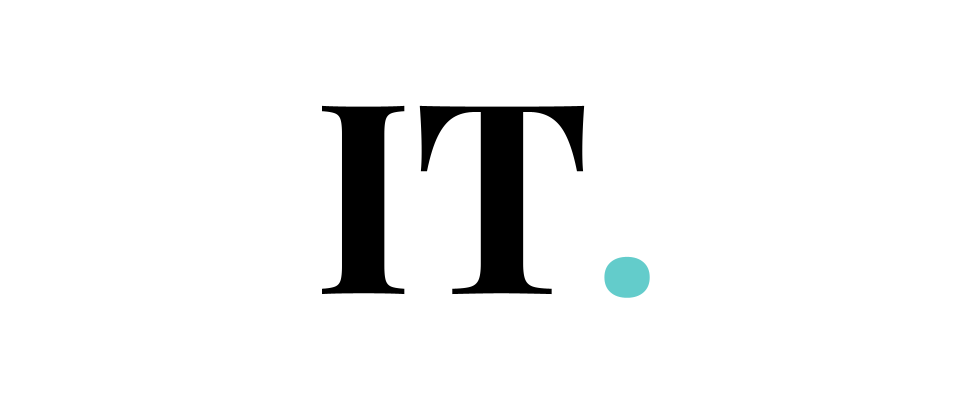For some people, the basic ringtones offered by Apple in the iPhone device are indifferent. Every user has their own personal taste and deserves much better. If you agree with this, you might have wondered how to change your iPhone ringtone for good.
Don’t worry about it, you can change your iPhone ringtone to what you like. You can even add a particular ringtone to specific contacts in your phone. Without further ado, let’s just go straight to the tips
Change your alerts, ringtone, and texts sounds
First things first, you could start by changing the main ringtone in your phone.
All you need to do is to open Settings and then choose Sounds & Haptics.
Choose Sounds and Vibration section. Then you will see a list of options such as Ringtone, text tone, AirDrop delivery noise, voicemail, reminders, new or sent mail, and so on.
You may have guessed it right. Tap on Ringtone or another option in the list. For instance, if you tap the ringtones, you will see the list of ringtones provided by Apple. Play around with this section to change your main ringtone.
Choose particular ringtones for your specific contacts
As mentioned, you can appoint the particular ringtones for attributing your specific contacts with them. For instance, you could choose “Classic” for your family, and choose other tones for your friends, or even your special one. Give such a distinctive tone to let you know who is calling or messaging you.
It is very easy to do this.
Get to the Contacts tab. Then choose the specific person you want to attribute the particular ringtone to. Choose the Edit button at the top right of the menu.
Then in the Edit section, locate the new Ringtone or Text Tone to the person’s contact number.
Tap Ringtone and choose the tone you want to assign to the specific person. Then you can choose another tone for the Vibration. You can also activate “Emergency Bypass” to make sure that the ringtone plays even though your device is in silent mode.
Add other ringtones
Still, in the Sounds & Haptics menu, you can find more ringtones than what’s offered in your device. Find the Tone Store link there. Tap it and open the iTunes Store. You just need to expand the tab and see the collections of tones there. The official ringtones number is abundant. Take your time to choose what you like to assign to a particular contact number or overall. Most of them come at cheap prices. You can proceed to purchase them and they will automatically be added to the list of your ringtones or sounds.
Besides the official option, you can also download the other ringtones from third-party websites. Some of them offer free ringtones to download.
You can also create your own ringtone with your PC, Mac, or apps on your mobile device then export them to your iPhone.
If you are using your iPhone to edit your audio, you could choose software like WavePad, MP3 cutter, Voice PRO, or others. I am sure you’ll have the time to learn to use these apps.
If you are using your mac, you could create your own ringtones from your music library in the Mac Music app or use popular third-party software like Garageband. Or, you could use any software on your PC like Adobe Audition, Audacity (freeware), and so on.
Keep in mind that there’s a duration for the custom ringtone. It should be 40 seconds or less. Meanwhile, the tone for alerts should be 30 seconds or less.
Depending on which software or apps you use, you will want to trim down the audio to at least 40 seconds for ringtone, and 30 seconds for alerts. You can also cut them down less if you don’t want to have such a long-duration ringtone.
The iOS devices only accept .m4a or .m4r file format for the ringtones, text tones, and alerts. So, make sure you convert your audio format first to the AAC so that your mobile device can read and apply it.
Connect your PC or Mac to your iPhone. Once the devices are synced, you can simply drag your audio file into the Finder window. If you have done it correctly, you can find it in the Ringtone section and just need to choose it.