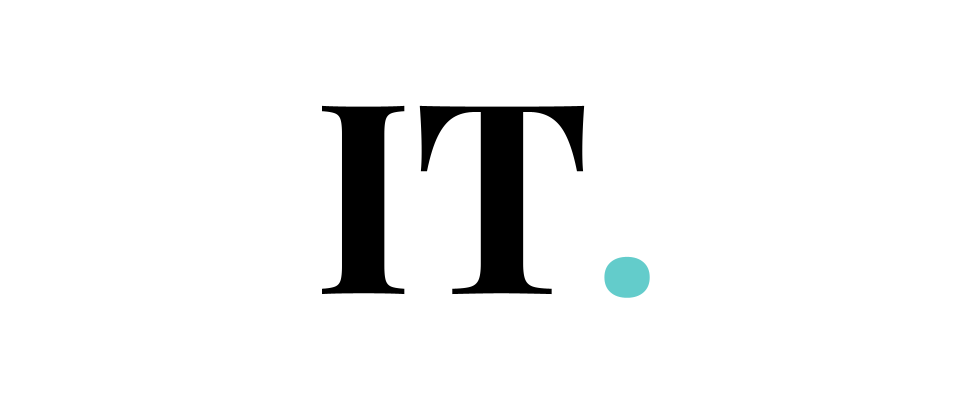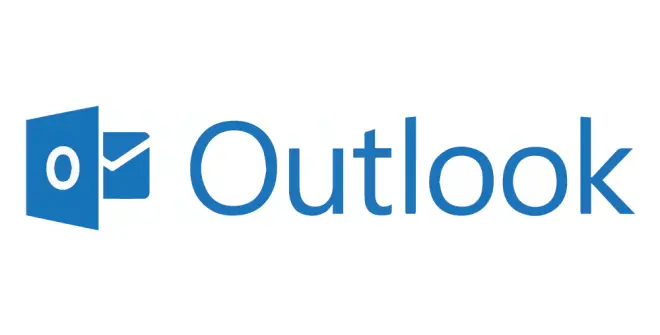If you’re experiencing difficulty attaching files to Outlook emails, the information in this article may be of assistance. For many people, using Outlook to transmit an attachment is a cause of irritation. Whether you’re using Outlook.com or desktop software, the following advice will assist you in resolving the issue.
There are specific procedures or guidelines that must be followed while transferring a file using Outlook. Occasionally, you may find yourself in a situation where you need to deliver something promptly and are unwilling to follow the procedures. If you find yourself in a similar situation in the future, this advice will prove useful. You must know the root causes of the problem first before pinpointing the best solution for it.
What you can do first before seeing our list of solutions?
Before sending a file, make sure Outlook does not consider it hazardous. Instead, compress or zipped files might be sent to speed up the process of delivery.
Look over your files to check whether any are in RTF format. If the response is affirmative, you should convert the file type to HTML or plaintext so that it may be sent over Outlook email for easy file transfer.
Outlook is a Microsoft email program that is part of the Microsoft Office Suite. It is also compatible with a wide range of operating systems, such as Linux and Android.
“Outlook won’t allow me to attach” files from my PC,” or “I’m unable to link files,” are common complaints. Consequently, we would want to ask you a direct question.
Your Outlook email with attachments problem isn’t unique; many others have the same issue. It doesn’t matter if you said yes since you’ve landed on the right blog post.
Why can’t you attach files in Outlook?
Outlook on the web (formerly known as Outlook Web App or OWA) and its desktop version frequently present users with one of the following error messages when attempting to access a mailbox: The following error messages appear when you try to attach an attachment to an email:
“The following files couldn’t be attached: Filename. Please try again later.”
“The following files weren’t attached because adding them would cause the message to exceed the maximum size limit of 10 MB: filename.”
In these emails, it’s clear that the attachment exceeds the usual maximum message size limit of 10 megabytes, hence the issue noted previously is likely caused by this (MB).
Once you’ve discovered the reason why you can’t attach files to Outlook emails, it’s time to put the solutions below into action.
1. See the file size
Constraints imposed by email providers vary widely, but they all have one thing in common: they all restrict the size of attached files. It doesn’t matter if you use Gmail or Outlook to manage your email; this problem can occur in either. You should check the attachment size before uploading or attempting to add it.
Change the default attachment size restriction in Outlook if you get an error message saying that the attachment size is too large.
2. Make the ZIP if the file is too large or if it is vulnerable
Outlook allows the users to send files to others. This does not imply that you may transmit any file to a buddy whenever you want. People can’t transfer files with suspicious extension names to the person they’re heading to because of the file size limit. Most of the time, this is due to individuals being concerned about the security of their computer, since many people have difficulty simply opening the file they downloaded. Outlook will not allow you to send a file that isn’t a forgery unless you rectify the problem. It is critical to creating a .zip file containing your original data. You may then send the file to others using Microsoft Outlook.
3. Sharing preferences tweak
Whether you want to determine whether or not you can attach files in Outlook, you may experiment with various sharing options to determine whether they make a difference. Sending an email using Outlook.com is a simple, simplified procedure. Select “Mail > Attachments” from the left-hand navigation pane of the Settings panel. Then, from the menu, choose “Additions”. This page enables you to customize your sharing settings. By default, it is set to Each time they are shared, ask me how I desire to share them. Additionally, the option to distribute them as OneDrive links or as copies may be specified. Alternatively, after you’ve saved your changes, attempt to transmit a file to a friend or colleague.
4. Update your browser version
Updating your browser to the most recent version is highly recommended if you’re still using an older version. If it doesn’t work, you might want to rethink your approach. The upload procedure may be hindered by an extension on the browser, a security plugin, or other applications.
5. Raise attachment limit
If the size limit is the culprit, you might want to consider raising your attachment limit.
Outlook’s email application limits every email attachment, including the email’s content, to [20 MBs]. Even Outlook does not limit the file size of attachments; this is true for all email providers. When something happens, it is quite probable that it will happen somewhere else. Before uploading or attempting to add an attachment, be sure it is the correct size.
You may utilize the maximum hide limit in Outlook while simultaneously boosting the attachment limit.
6. Compress the file
The File Properties dialog box contains information about the size of the file that is causing the may Attach File in Outlook error. To create an archive, choose “Add to archive” from the File menu (.zip file). You’ll minimize the file size by compressing the zip file that contains your original file before attaching it to Outlook.
7. Restart your Outlook
Many small issues may be resolved by just restarting Outlook, and it also cures every technical issue that it encounters.
Verdict
This brings our conversation to a close. We are certain that by following the instructions in this article, you will be able to transmit files with attachments successfully in the future. To address the “Unable to connect files in Outlook Office 365” issue with the Microsoft 365 premium edition, you must contact customer service.