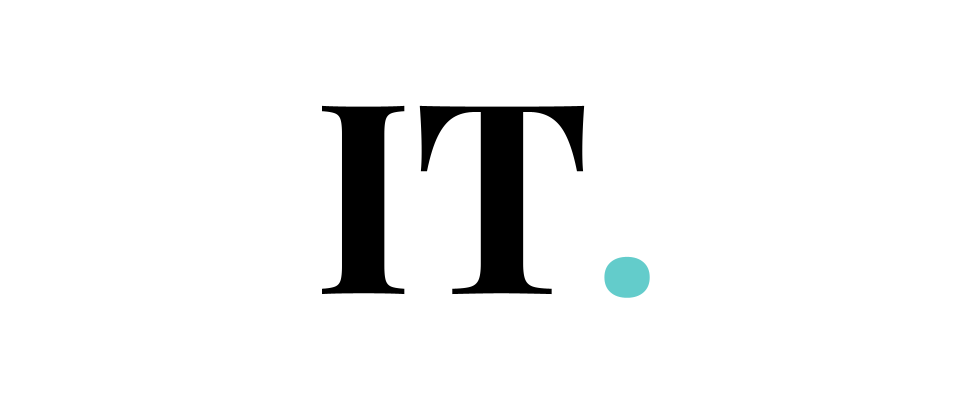Using Microsoft Teams can be a bit tricky sometimes, not only for the difficult features but also for the simpler ones. If you have come to this page, I am sure you have similar questions about this.
You might be wondering how to change the Microsoft team chat picture. Well, there is nothing wrong with it. You are not alone. In fact, there are many users of the teams out there who have been struggling with similar problems. And most of them are still searching for the best way to change the Microsoft team chat picture.
If you said that it is not something that a newbie is capable of doing, you are not wrong. You can do this through the Microsoft Teams software.
So, here we are going to share with you how to change your Microsoft Teams Chat Picture to the picture that you choose personally.
Change your profile picture
Your profile picture can be found in the “Teams” software, which is located in the upper right-hand corner of the Teams software. It is also shown in the chat windows. You can also see it in the team meetings.

To change your team picture, you will need to click on the initials or your current picture, which is located at the top right of the screen. Then you could select “Change Picture.”
A window will specifically pop out and show you two options that you can choose depending on your needs. The first choice is to upload the picture. The second choice is to remove the picture. You could choose the first one to upload your own picture as your team’s profile picture.
If you change your picture in the team, you can rest assured that the change will not only be viable in that app. You will also change the picture across Office 365, including Outlook, SharePoint, and many more.
You could review Microsoft Instructions to get more details if you want to find other things that are not mentioned in this guide.
Change your team logo
When it comes to changing the picture, you might be wondering if you can also change other pictures in the team, such as the logo. The good news is that Microsoft also gives you the opportunity to change the team logo in your Microsoft Teams software.
As we know, creating a team is very easy. Joining the team can never be simpler.
You might start your journey with Microsoft Teams software with a few teams on your list. But there will be points where you can get involved with the long list of the teams. If that’s the case, pinpointing the team in a quicker way could be more challenging than before.
It is critical to include a visual aid to identify specific teams so that you can easily send files or share information in the appropriate channel. Choosing the wrong team can jeopardize your agenda or business. So, before making the same mistakes as others, you will want to add a picture to your team profile to help you identify them easily.
If you are just like other avid users who use the app for productivity improvement, it is normal to have a particular list of teams in your Microsoft Teams software. Each of the icons that you upload can represent a particular team and team name.
Why change your team logo, anyway? If you are asking this question, I am guessing that you haven’t met any difficulties like others. It is important to know that it can be pretty challenging to navigate the software if you are a member of multiple teams. Not to mention, the challenge will be more significant if you have a long list of multiple teams that you are in contact with.
The more teams that you have joined, the more challenging it can be to differentiate one team from another. Sometimes, some of the teams have the same initials, which can make your navigation process more confusing. That’s why it is sensible to change the logo of the team.
The image that you change will show up in the list of the team and the team itself.
To change the logo of the team in the Teams app, you need to be an owner of the team.
To do this, you will just need to click the three-dot menu button located beside the team name. Then you could select “Manage Team”. The Team Menu with “Manage Team” should be highlighted.
The next thing to do is to go to the Settings tab. Then you could expand the Team Picture section. Click the Change Picture button.
Then it will bring you to another panel. Locate the “Upload Picture” button, and select it.
Then the new window will encourage you to locate the particular image that you will want to use for the specific team.
Choose the photo that you want to show in the Team, then click Save.
There you have it. Now you can see if your team now has a logo or image to help you identify them easily. The new logo displayed in the team will also be visible to all of the members of your teams.
If you are going to change your team image again, you could just repeat the process which I’ve explained above.
You can also do this when using your Teams app. Android users could take a look at this method.
After logging in, you can tap your profile picture. It will trigger the next pop-up screen. From there, you could tap “Edit Image” and open the photo library. You can add the logo directly from your phone gallery or an external microSD card.
There you have it!
Let us know if you’ve nailed it in the comment section below.