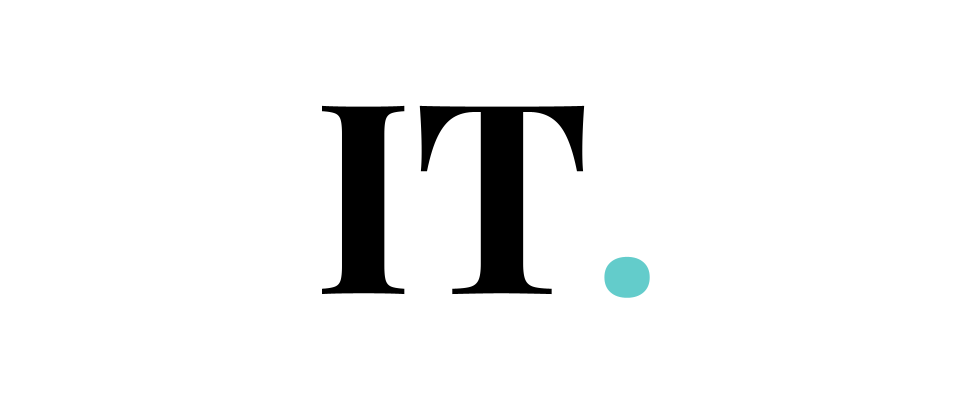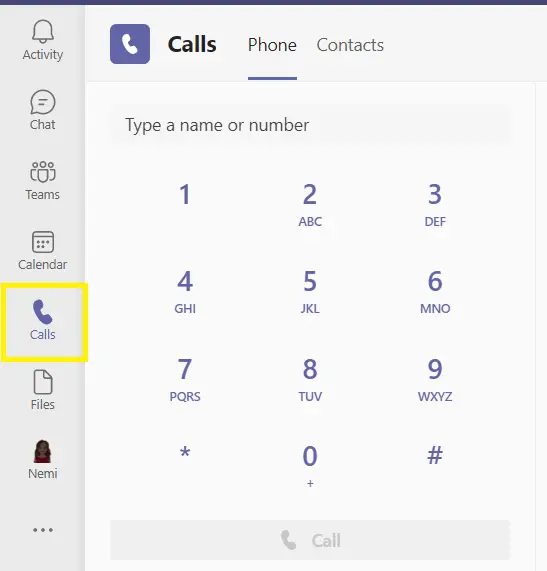Microsoft Teams have been proven to be a very effective and sophisticated tool for professional collaboration. It is a great vessel that helps different organizations and groups work together with their partners in a more seamless way.
With the abundant positive features of the Microsoft Teams solution, it is much easier to exchange information across borders.
Microsoft Teams users can communicate using Messenger, File Shares, and even Audio and Video Calls.
You can call someone or a group of people using the Calls icon and Dial Pad. You just need to proceed with the button to make a call. Imagine how great it would be to contact all of your partners with a single click of a button.
But there are some negative stories that indicate the errors in the call features of the app.
When your account has the appropriate license, the Calls button icon and Dial Pad should appear in the Microsoft Teams’ app. Besides, the configuration must be set correctly in order to use the Calls feature.
If one of the terms above is not met, it could be the cause of Microsoft Teams’ call button missing.
Here are 4 reasons why your Microsoft Teams’ call button missing
1. Phone number
There’s a chance that your user does not have a phone number applied to the Office 365 admin center yet. If that’s the case, the users will need to update their phone numbers in Office 365. It is sensible enough since Microsoft Teams is part of the Office 365 software package.
2. Sync Now status
When the user is added to the portal, it is important to conduct the Sync Now action so that data will be interchanged in all of the Office365 components. If it was not performed, then it could possibly be the cause of the Call missing button. There is a possibility that the problem shows up again when the Sync-Now function is not completed. But if the Sync-Now feature indicates the green checkmark, you can rest assured that the cause of the missing button is something else.
3. License and misconfiguration
The users might have problems with the phone system license. Keep in mind that the Call Missing button is not always your system’s fault. It can also be the counterpart’s mistake. For instance, if your calling recipient does not have a phone system license, you will not be able to make a call to them.
4. Internal errors of Microsoft Office 365
This does not happen often, though. But when it does, there is nothing much we can do because it is something beyond our control. But we are going to show you how to deal with this with these methods:
Problems with phone number
Some users who have difficulty attaining the dial-pad will need to check on their assigned phone numbers.
The most common cause of a missing call button is that the particular user does not have an official phone number assigned in the 365 admin center. If your phone number is yet to get assigned, that could be the main reason why you can’t find the Call button in your Microsoft Teams.
The users who don’t have the assigned phone numbers could be traced back to the Sync Now feature. The particular feature must be able to apply the phone numbers to users in Office 365. It is a must-approach since Office 365 is connected to the Microsoft teams. You could check it manually to see if the number matches or not.
You could open the 365 admin portal. Expand the main menu and choose Teams.
Then you could choose the Legacy portal to open the old Skype.
The next thing to do is to choose the voice menu. Then choose the voice users tab and change the Enabled filter to show all.
Click User to check if the number is assigned or not.
If the user does not have the number, you can add one. The number that you add to the Skype for Business Admin Center will be connected when Sync Now is conducted.
Then you could click Assign Number. Make sure that the number is matched with the number in the service.
The phone system license problem
The other cause could be connected to the license. To attain the capability of calling, you must assign the licenses to the particular users.
This license is very important for users who want to use important features like audio conferencing and the phone system. You could apply the licenses individually or in bulk so that you don’t need to waste your time to apply the license for all the team members.
You must assign a Phone System License to make it work.
The configuration might take some time because of the propagation. You will need to wait at least 48 hours.
Do not conduct the license grant in Islands Mode. You cannot do that when you’re in Islands Mode. When trying to contact the users, you will notice the disappointed 404 errors.
The internal error of 365
Although Microsoft Office 365 is such a reliable and sturdy solution for us, it also has flaws. It could also experience an internal error. When there is a heavy workload, the synch process can be slower than before. Because of this error, it could possibly affect the appearance of the dial-pad.
When the internal error is too severe, waiting for the call button to appear could take forever.
You could check the dashboard of the Office 365 portal to see the valuable information there.
You could remove all licenses from the user. Then wait for around 10 minutes. Then you could add the licenses back.
Or, you could re-add the user from the service portal.
Some people managed to beat internal errors by quitting the teams and starting them again.
Some methods may not work. Please let us know what you achieved in the comment section below.