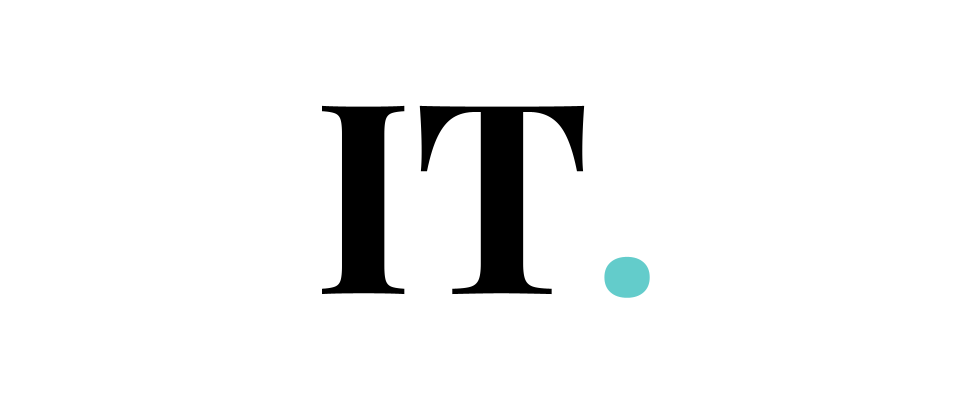When your Outlook password fails to function, you should always check your “Caps Lock” setting, as passwords are case-sensitive. There are several probable reasons for your inability to access Outlook with your existing password.
You may be unable to view your email when Outlook’s servers are down. Individuals can verify the status of a business’s service online (link in Resources). If Outlook is having difficulty, please try again later. Your account may have been compromised. It is conceivable that they have updated your account details and password. If you believe that someone else is logging into your account, you should change your password and account settings immediately (see Resources). Before updating your password, ensure that your computer is safe.
You encountered an issue with your Outlook account’s credentials. Does Outlook make it impossible for you to enter your password? Is the matter still unresolved? You need not fear, as this essay will give an exhaustive solution. Outlook problems might result in the loss of a large quantity of data.
When Outlook prompts you for your password, it exhibits a “Password Prompt Issue.” When you enter in your Outlook App password, it will request you for a password once a day. Even if your Outlook password has been changed, the program will still prompt you for it.
Here are a few sensible reasons which could cause problems with the Outlook password:
- Every time the user logs into Outlook, they will be asked to enter their passwords again.
- The credential manager’s backend password would be wrong.
- Outlook for Windows has not been upgraded to the most recent version.
- Corrupted files may have led to Outlook’s corruption, resulting in the frequent Outlook password prompts we’ve been seeing.
- Antivirus or network problems might potentially cause Outlook to malfunction.
These are the viable solutions you could consider fixing the problem.
Solutions
1. Disable “Always Prompt Login Credential”
- Using the drop-down menu, select File > Account Settings in Outlook.
- Changes to your exchange account settings may be made by clicking “More Settings.”
- Uncheck the “Always prompt for login credentials” box on the Security tab.
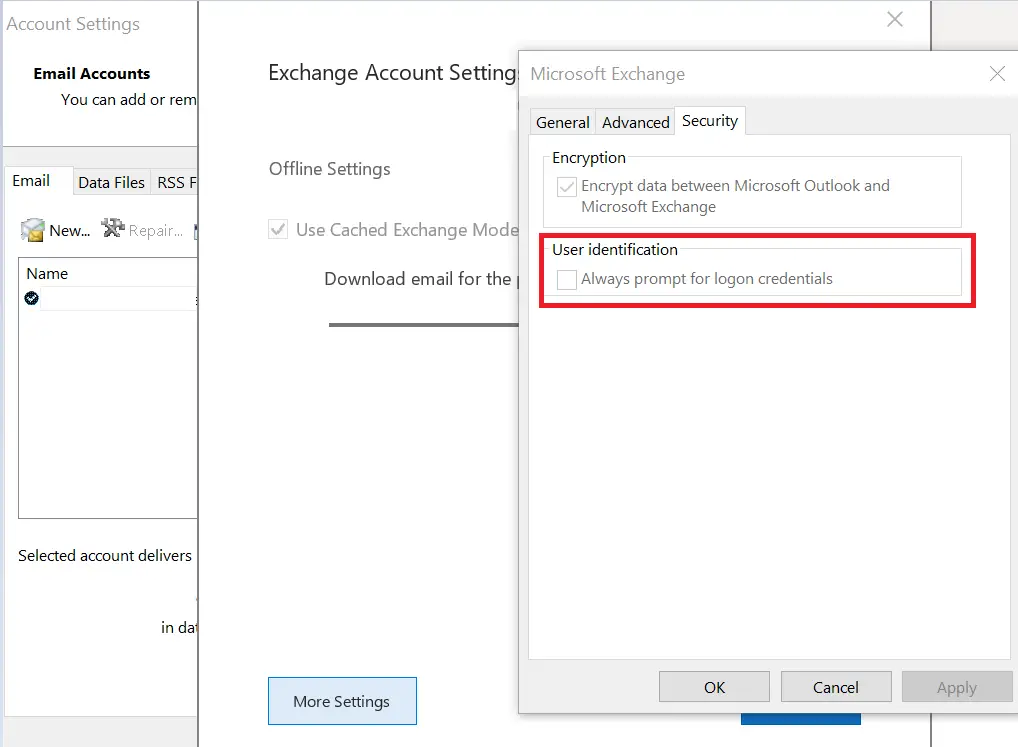
2. Tweak your pre-configured credentials
Your Outlook login and password information is saved and maintained by the Credential Manager. To update the stored credentials, follow these instructions:
- Select User Accounts from the drop-down menu in the Control Panel.
- Drop-down menu: Select Windows credentials from the drop-down menu.
In this case, you should remove the Outlook user account from the list of available logins.
Now that Outlook is running as an administrator, go ahead and open it up.
3. Ditch your old Outlook profile
If you think that your current Outlook profile is not as necessary as you think, you could ditch the error one and create a new Outlook profile instead. By creating a new Outlook profile, you will be able to put everything back to its normal state.
To do this, you could follow the steps below:
- Select Mail from the drop-down menu in the control panel.
- Right-click on the “Show Profiles” drop-down menu and pick Outlook.
- A mail profile may be created by clicking Add and entering a name, email, and password.
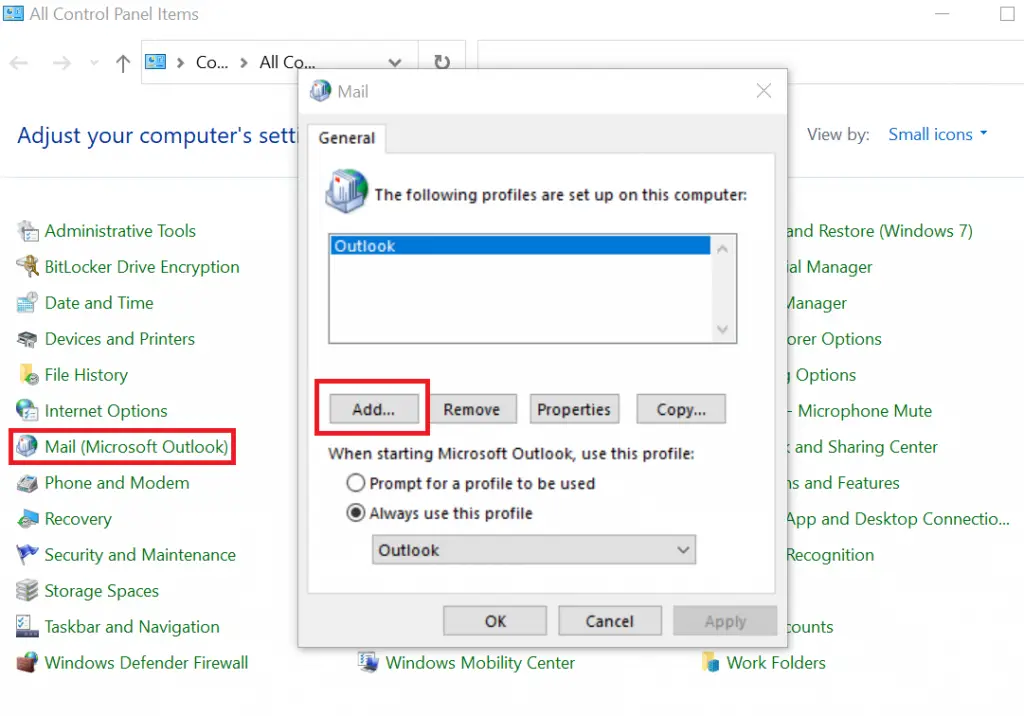
This new profile will help in the recovery of data from an earlier corrupt profile, and may even prevent the problem from happening.
4. Disconnect your Microsoft Account with Office software
- To utilize this function, navigate to the Email & Accounts section of the Outlook Preferences menu.
- Unplug your Microsoft Outlook account from the computer.
The process of resetting the password for Microsoft Outlook has now been completed.
To successfully log in to your account, enter a new password and confirm it.
It is important to update the Microsoft Outlook password in order to correctly reconfigure the application. The idea here is to make the Office forget your password (the troublesome one). then you could use the service again without having any problem.
5. Update Your Outdated Outlook
Keeping up with regular software upgrades can assist in always keeping your system accessible. To get your app up to date, take these steps:
- Activate your Office 365 account by going to File > Office Account in Outlook.
- Make sure that the program updates are enabled in the settings menu if you do not see Update.
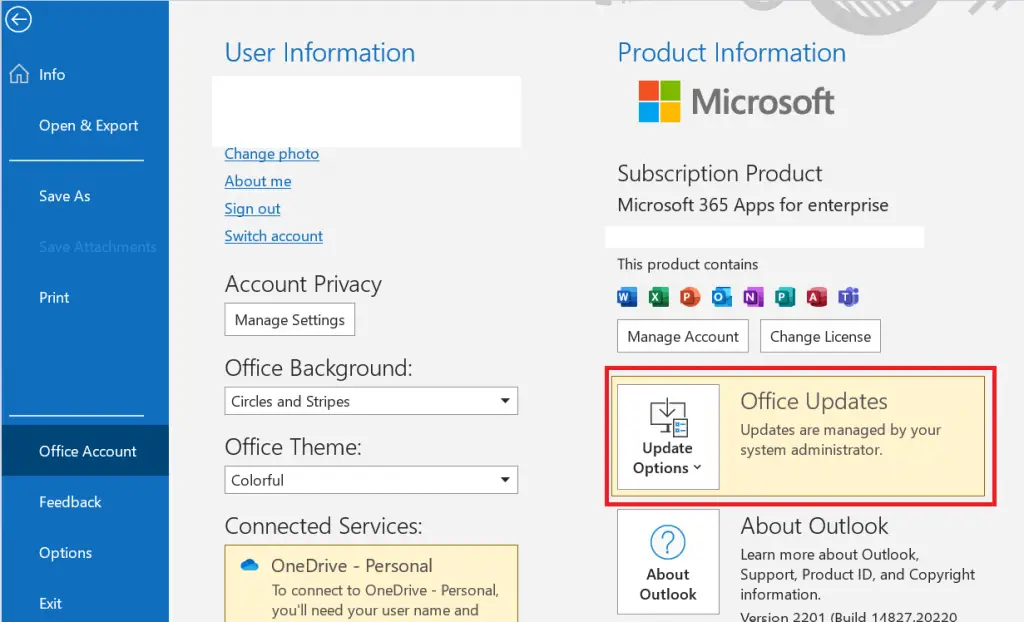
6. Clear the cached credentials
Before proceeding, Outlook must be closed.
- To gain access to the Control Panel, enter “control” into a search engine and click on one of the results.
- Navigate to Credential Manager and look for a set of credentials named Outlook.
- By selecting and then clicking Erase from Vault, the credentials will be deleted.
Your user credentials are stored on your computer by the Windows operating system. If the previously-stored credentials are wrong, you will be prompted to input your password.
When everything else fails, use a specialized password recovery tool to ensure success. Additionally, password managers can assist you in protecting yourself from hackers.
All passwords are encrypted using a password manager, and two-factor authentication guarantees that no one else can access your account or see what your password is.
If you’re searching for a password recovery solution that’s simple to use, you could find a lot of free tools over the internet.
7. Remember Password
It is a simple but working trick. By enabling the “Remember Password” option, you will never lose your passwords again. It will also save you time a lot in accessing your outlook.
- Account settings are accessed by selecting the File tab and then Account Settings.
- To open an account in a new tab or window, double-click it from the Email menu.
- A new window will open when you select the Remember password option from the drop-down menu.
Passwords may be saved in Outlook (Outlook remember the password). Additionally, you can check to see whether Outlook has the option to preserve your username and password.
8. Switch to another profile
A new profile can be created to address any difficulties that may have arisen as a result of a problem with the previous one.
Another option is to use a different email client software that still allows you to sync your emails with your calendars, task management tools, to-do lists, and other productivity products.
Occasionally, Outlook will become stuck while it is loading a profile, although this is quite unusual. If you encounter this issue, simply follow the steps outlined above to resolve it quickly.