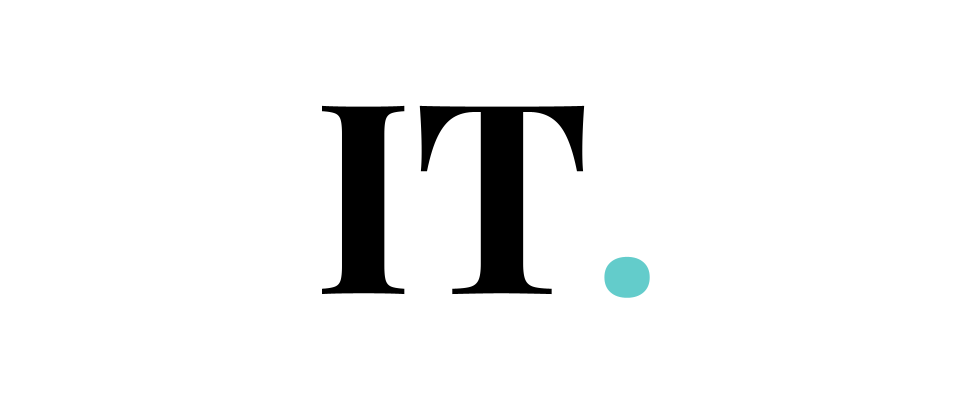An annoying pop-up window that keeps asking for the user’s email address and password for several email services, including Outlook, repeatedly. Because of this, some customers have turned to Apple and Microsoft forums to vent their frustration.
Every now and then, a pop-up on your iPhone asks you to re-enter your email account information. If you do what the person wants, the pop-up will come back.
Some customers have said that they have the same problem with Gmail and other email providers, too.
There have been a lot of iOS devices hit by this bug, including the iPhone 12, 8, and even the iPads. Most people think iOS is to blame for the problem, which makes sense because many people have had the same problem with multiple email accounts.
One thing that isn’t 100% certain is that some of the features of Outlook are still possible.
On November 10, people couldn’t get into their email accounts because Outlook was down. However, the problem was quickly fixed.
No, there isn’t. Even though it doesn’t seem like it, it’s still good to know.
In the meantime, we’ve put together a list of possible solutions that could help.
What might cause the issue?
Outlook is a popular communication tool that is used by hundreds of millions of people worldwide. This iPhone email app is easy to use and does a great job of handling your messages. Even the best might fall short of expectations from time to time. The Outlook app for the iPhone has periodically faced technical issues. Our skilled team can swiftly resolve any difficulties you’re having sending or receiving emails using Outlook on your iPhone.
Because of the number of complaints from iPhone users, Microsoft and Apple decided to work together to identify the source of the problem and provide a fix. During their testing of the iOS update, they identified a gap between Microsoft’s email servers and Apple’s Mail app. iOS 15 beta 4/3/2/1 and iOS 15 beta 3/1 were unable to connect to Microsoft-hosted email accounts.
If Outlook does not work for you, you have a few more choices. Technical challenges, incorrect email account setups, and other issues might be to blame. Therefore, if Outlook isn’t working properly on your iPhone, we’ll provide the finest options.
1. What to do if the iPhone keeps asking for Outlook credentials?
- Remove the account and re-add it to your account as your first step if you haven’t previously. Go to Settings, then Mail Accounts, in order to achieve the same thing in Outlook.
- When you’re done, click the “Delete” button to get rid of the account. Return to the previous screen by clicking on “New account” and filling out the requested information.
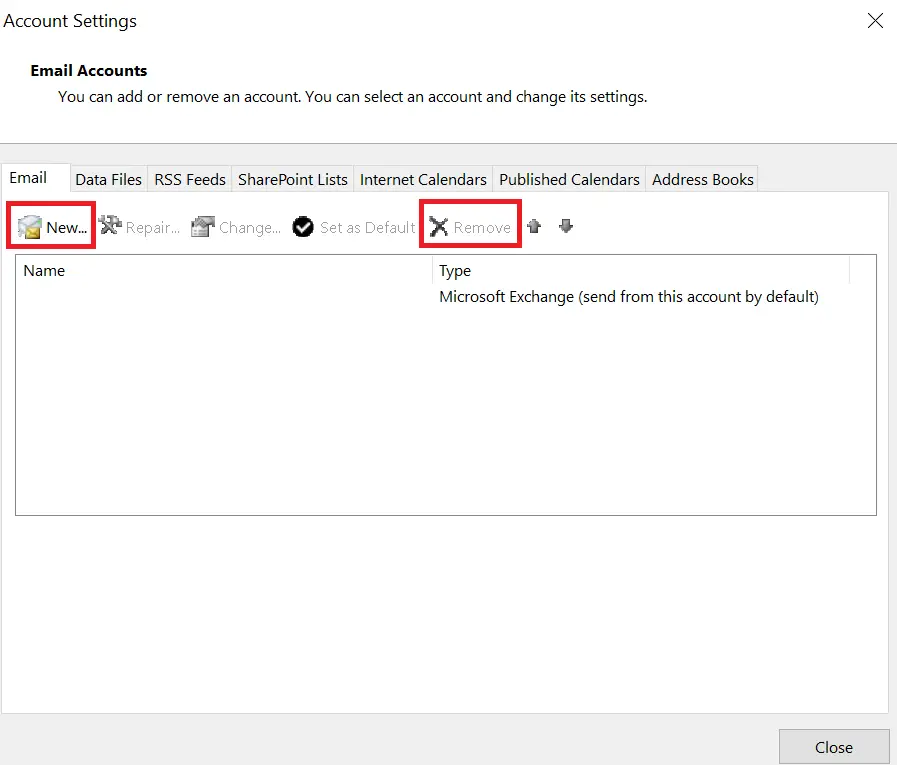
Even after following the procedures indicated above, you may want to consider connecting your email as an IMAP account to your computer if you continue to receive those annoying pop-ups.
At the very least, you won’t be annoyed by that notice anymore if utilizing IMAPs delays your emails.
You can also do this thing:
You can connect your iPhone to your Microsoft account by downloading and installing the Microsoft Edge software from the Apple App Store, then launching it and logging in using your Microsoft credentials. For the first time in a long time, I was able to download emails from my Outlook account without having to re-enter my password or encountering an error notice.
On your iPhone, a popup that repeatedly requests your Outlook email and password should be addressed using the procedures indicated above.
2. Tweak your Sync Settings
Do not rush to find a solution to this issue. You may start by doing a few easy tests. The instructions in this part will be inapplicable unless the software or hardware is functioning properly.
There are two ways to tweak your Sync Settings.
The first method is to check Mail Days to Sync Settings.
- Go to Settings -> Passwords & Accounts in the menu bar.
- Tap the Outlook account you previously created and choose Sync Mail Days.
- Select There Is No Limit. Additionally, you can select from the other options given above. However, if you select No Limit, all your emails will sync.
- After selecting an option, all your emails will sync.
The second method is to set Action Required to Sync Email.
If you’re missing all your emails, it’s possible that you forgot to connect your Outlook account to the built-in Mail program.
- To begin, open the Microsoft email that you got.
- At the bottom of the email, tap “Continue using this email app.” This will establish a connection between the account and the Mail app.
3. Disable “Do Not Disturb”
If you have enabled Do Not Disturb, you will not get any email notifications on the lock screen. So, check and disable it.
Go to Settings -> Do Not Disturb. Toggle it off if it is on.
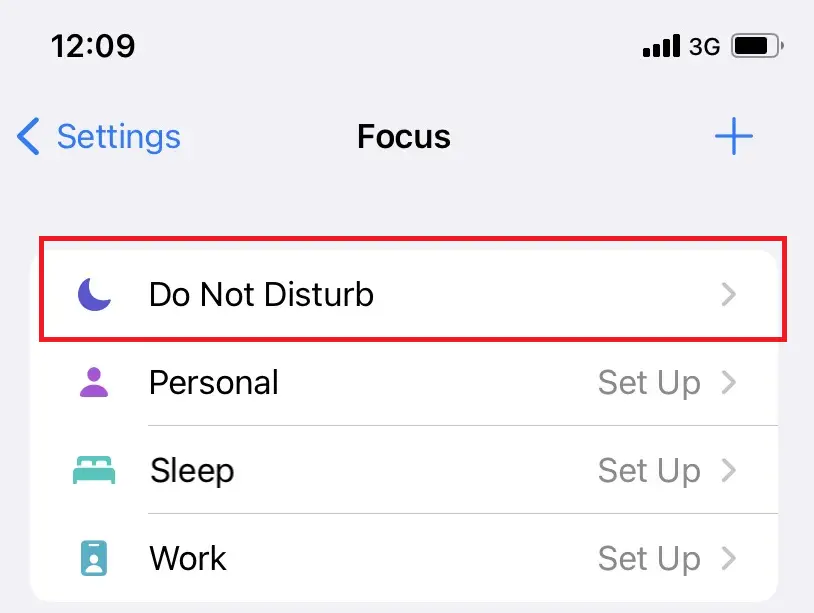
4. Reset your network Settings
There might be an issue with network settings on your iPhone. If the problem persists, try resetting it and seeing if that helps.
- Go to Settings -> General.
- Scroll down and hit on “Reset”.
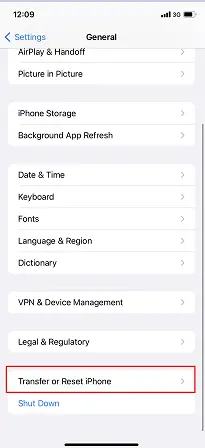
After that, hit “Reset Network Settings” and enter the passcode twice to complete the procedure.
5. Toggle Airplane Mode
Using this method, you can troubleshoot your iPhone’s network. If Outlook is not running properly, the likelihood is that there is an issue with your network.
- Open Settings and switch on Airplane Mode.
- Wait for a few seconds and then toggle off Airplane Mode.
You may also accomplish this using the Control Center. To activate or deactivate Airplane Mode, use the Control Center’s Airplane Mode indication.
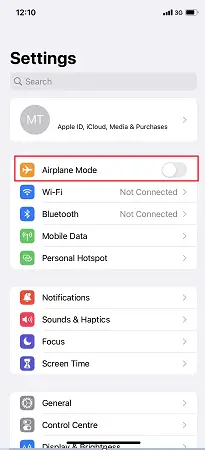
6. Update the iOS
Always keep your iPhone’s iOS up to date so that bugs and glitches in older versions of the operating system may be fixed.
Update your software by going to the Settings menu, then selecting General, then Software Update.
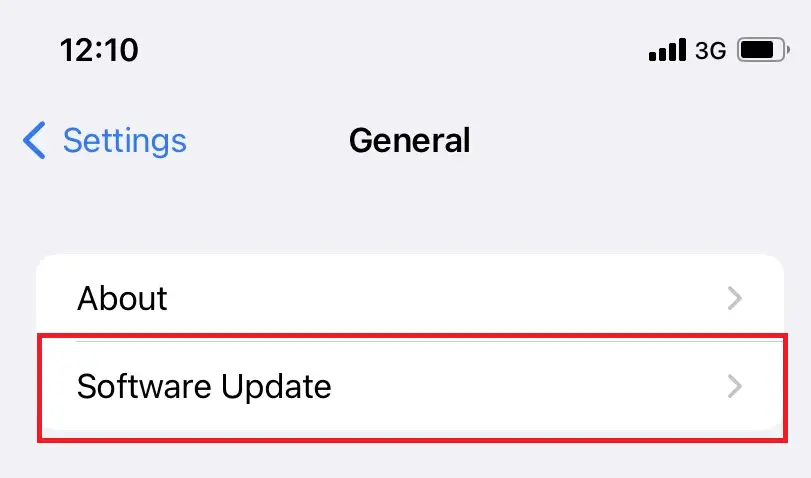
The iPhone will begin scanning for fresh updates instantaneously.
Tap on “Download and install” to update your smartphone.
We’ve talked about every way to fix Outlook not working on an iPhone. Check to verify if the approach is effective in your specific situation.